Delete a Document(s)
Overview
In the Documents section, you can delete a Document(s) added to a Collection. You can delete documents from both the grid view and list view for easier file management.
caution
- You can only delete your Document(s).
- Deleting a Document removes the Document from the Collection it was added to.
- Deleting a Document removes the Document from the servers permanently. Once a Document is deleted, there is no way to undo the action or recover the deleted Document.
Instructions
Delete from Grid View
To delete a Document from the grid view:
- In the Enterprise h2oGPTe navigation menu, click Documents.
- Click Grid view, locate the Document you wish to delete.
- Click the delete option (trash icon) on the Document card.
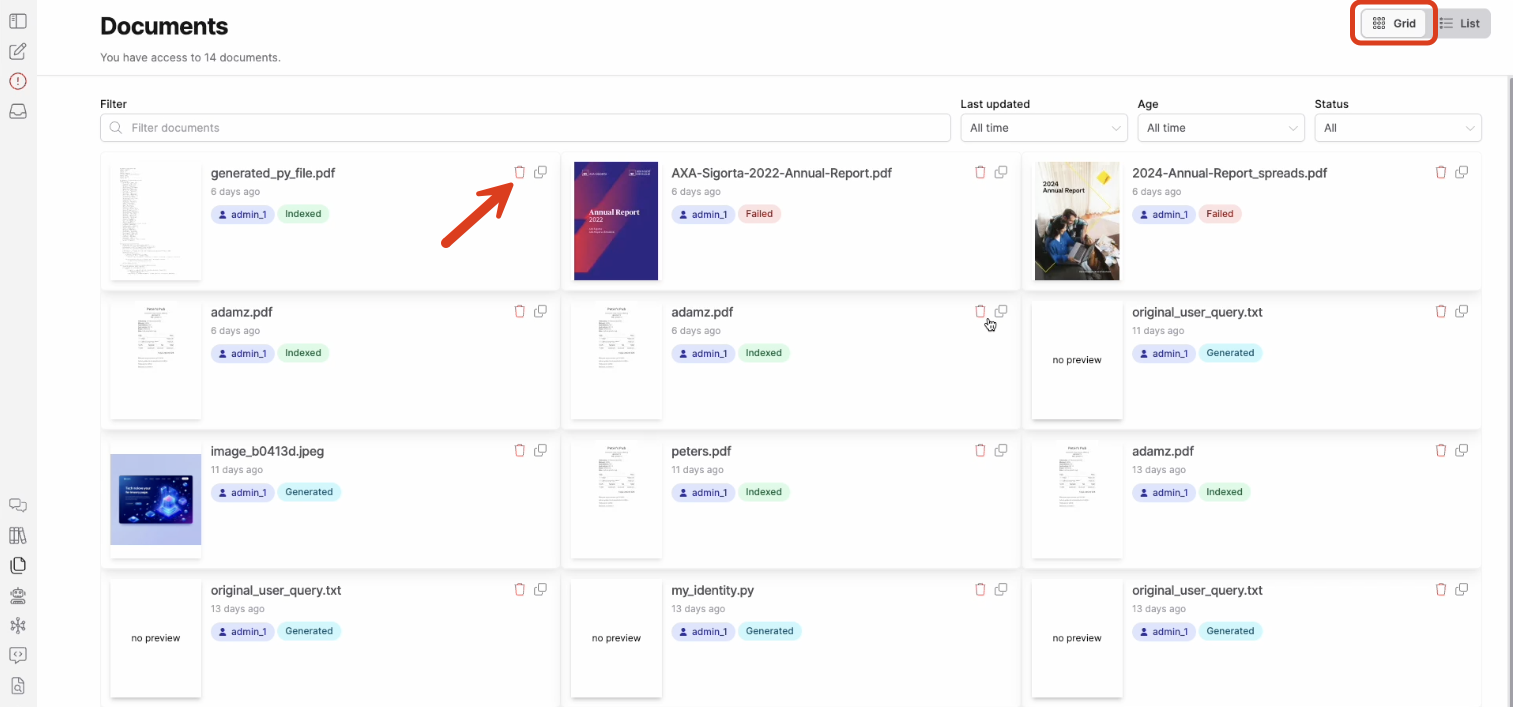
- In the Are you sure? dialog, click Delete to confirm.
Delete from List View
To delete a Document(s) from the list view:
- In the Enterprise h2oGPTe navigation menu, click Documents.
- Click List.
- Select the checkbox of the row(s) containing the Document(s) you wish to delete.
- Click Delete.
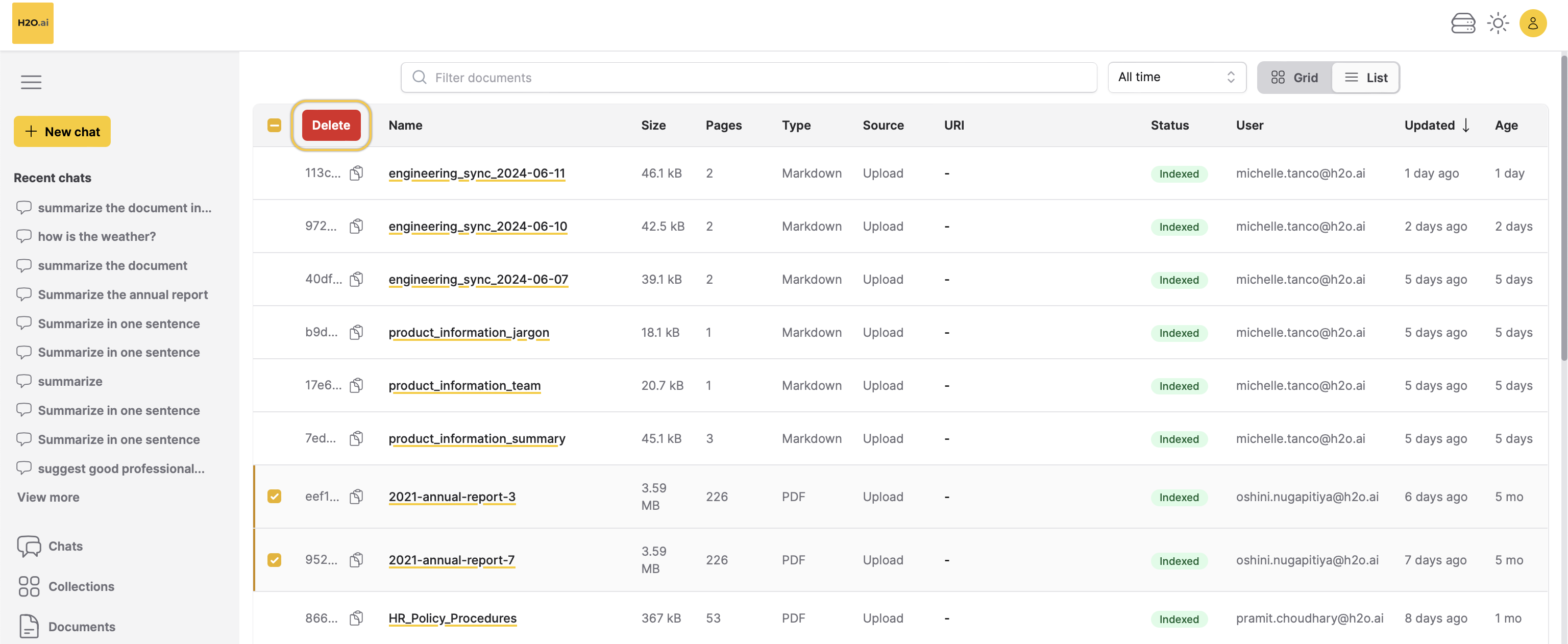
- In the Are you sure? dialog, click Delete.
Feedback
- Submit and view feedback for this page
- Send feedback about Enterprise h2oGPTe to cloud-feedback@h2o.ai